By Sunit Parekh, Technical Principal for ThoughtWorks India
Distributed software teams are bringing together developers from around the world. This impacts everything from an organization’s global footprint to cultural aspects like making communication a priority or trusting team members to function autonomously to value collaboration over conventionally desired skill sets.
The ongoing global Covid-19 pandemic has pushed the distributed model to the forefront with remote work becoming the norm. And, while video conferencing tools like Zoom and Webex are always available for teams, the challenge lies in how to make the best use of them in the new way of working.
Pairing setup
Just as important as an effective pairing setup in the office, which includes a big monitor and an extra pair of keyboard and mouse, is the right setup for remote pairing.
We’d start by carefully choosing our tool – efficiency is paramount. The available options include Zoom Breakout Rooms, Visual Code Live Share, Tuple and more. What’s key to remember is that screen sharing alone is not the criteria to be met, both developers need to be able to control the keyboard and mouse for productive pairing.
I have found Visual Code Live Share to be extremely competent, especially with the following plugins –
● Live Share Extension Pack by Microsoft
● Live Share Audio by Microsoft
● Live Share Chat by Microsoft
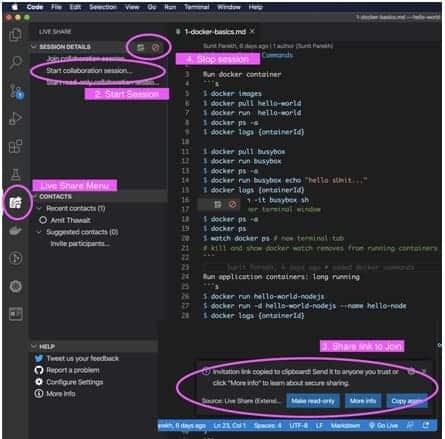
I have also found Live Sync to be extremely responsive even with low bandwidths. What I like best about this application is both developers can enjoy their own IDE preferences – themes, shortcuts and navigation without disrupting the other. One can even share their terminal from VSCode with local zsh settings.
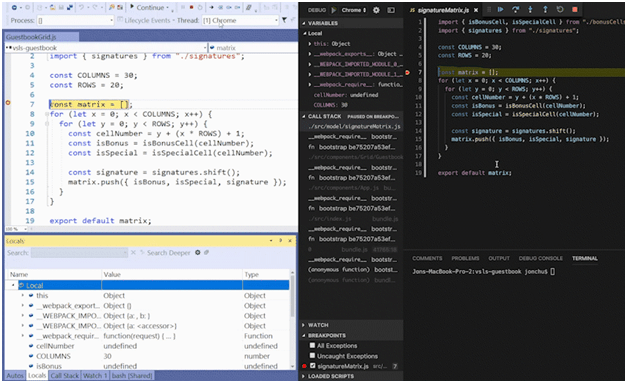
Make sure the chosen tool is collectively agreed upon by the team and also approved by your organization. We’d also advise checking your chosen tool sets for security vulnerabilities like needing to upload your code to remote repositories (akin to man-in-the-middle) which could put your (and client) data and code at risk.
Whiteboarding
While pairing, one might design discussions and seek quick huddles with team members to make a few decisions. Whiteboarding is apt for such discussions. And, when in remote mode, you could have your pick of visualization tools like Zoom Whiteboard, Microsoft OneNote, Google JamBoard or Google Drawing and Mural. Personally, I have found that the simplest tool are most effective – Mac’s Note pad or Mind map, both of which are great to capture points during discussions.
Another trick for those with an iPad and Pencil – couple the setup with the screen mirroring feature on Zoom screen share for optimum interactivity.
Styles of pairing
You could choose between the ping pong and driver and navigator styles of pairing. My personal preference is the driver-navigator approach as it doesn’t require switching of controls from one person to another like ping-pong does.
Here are a few things I’d suggest you should make a habit of, when remote pairing –
– Interact with your pair. It could be a ‘Yes’ or a ‘Fine’, or ‘Perfect’ to make your presence and participation felt. Avoid Ghost Mode in meetings.
– Avoid hogging control of the hardware when pairing. This is a very common occurrence when remote pairing particularly if your pair is a less experienced developer or new to the team.
A few more useful tips for remote pairing –
– Use wireless headsets. They allow you to talk and engage as comfortably and as naturally as possible.
– Remember to take breaks.
– Leverage the Pomodoro technique.
– While pairing using independent meeting ids, publishing the pairing matrix with respective meeting ids will help people connect with each other at any time.
– For spike stories (like research, proof of concept), step into the individual mode for a short duration. Then, resume with pairing or a dev huddle if needed to share your thoughts before concluding stories.
– Calling for adhoc dev huddles is easy when the team is co-located. In a remote setup, predefine a time for dev huddles or have the mechanics sorted to call for a more impulsive dev huddle.
– In case of low bandwidth issues, I highly recommend using VS Code Live Share or Zoom without audio. Use your mobile phone for clearer audio which also saves bandwidth.
– In extreme cases such as a complete internet outage, it’s best to agree on different tasks in separate codebases, for the same story. For instance, the frontend and API development can take place individually with periodic sync-ups at predefined time slots.
Anti-patterns to avoid when remote pairing –
– Jumping into pairing without a period of trial with the tools and schedules – ironing out basic pairing-related logistical issues will make the process more collaborative than challenging.
– Opting for new shiny tools that are the trend – evaluate the value (or benefits) of the tool versus the effort needed for the change from the entire team.
– Making decisions in silos without sharing feedback and having effective and timely interactions with the team – broadcast decisions made while pairing and leveraging information shared on chat groups like Slack, Teams.
After these few weeks of imposed remote working, I’d say that yes, remote pairing works in tandem with the right tools and right mindset. However, just as with regular pairing it takes time and commitment to get comfortable and productive with. You will find more details on this subject at MartinFowler.com. I’d definitely recommend a read!
More resources
– Screen (https://screen.so/#/home ) looks promising by the founder of ScreenHero.
– Learn more about Pair Programming:
– https://martinfowler.com/articles/on-pair-programming.html
– Master Class in Pair Programming – A Podcast series by a couple of my fellow ThoughtWorkers
– VS Code Live Share Security Details https://docs.microsoft.com/en-us/visualstudio/liveshare/reference/security

